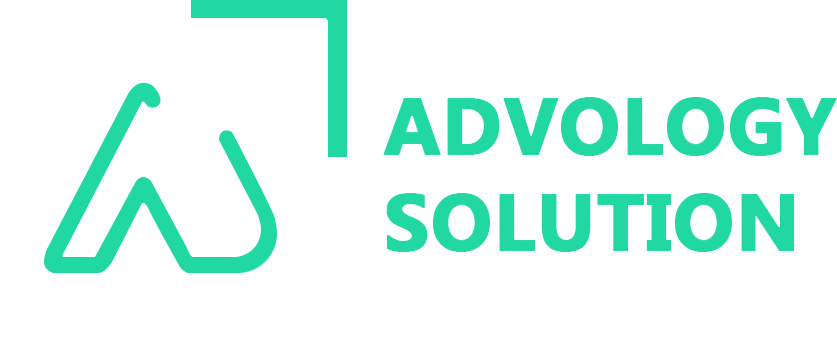Wanted to learn about how to use Google My Business API? Then, we have some important information for you. Google My Business API is the programming interface that helps Google My Business developers to build applications that helps to manage business profile accounts and location data. With online reviews and API integrations, business owners can manage their business details over Google My Business and Google Maps.
Everything is digitized and modernized in this techy world, especially for the business world. Almost a decade ago, marketing was limited to flyers and magazines. But now everything is about the web. Nowadays, users will turn to the web, specifically Google, whenever they need information.
Top Features Of Google My Business API
Here are some of the main features of Business API that make it such a crucial tool for businesses all over the world:
- With the platform's help, businesses can access a much faster approach to inform Google of changes and updates related to their business.
- It is completely automated, so there is less room for human errors.
- API can change multiple business attributes. These attributes include the following:
a) General business information, including your name, phone, and address.
b) Hours of operation
c) Status of businesses
d) Business managers, as well as accounts
f) The service area for businesses
g) Adding a new business profile
Understanding The Necessity For Google My Business API
As mentioned, Google My Business API is mainly used for marketing. By taking advantage of this tool, you can boost your business's visibility on Google. With that being said, here are four important operations that you can perform using the Google Business API:
- Highlight Your Business: A Google My Business profile is limited as it only holds basic business information. But, by moving ahead with your Google My Business API, you can add more data, such as website links, products or services, and other attributes.
- Get Insights On Search Performance: By moving forward to the analytics tab on your dashboard, you can gain critical insights related to your business's local search performance. You can check-out the potential queries clients use to access your profile.
- Engage Better With Your Consumers: Google My Business API has turned out to be one of the most efficient ways to engage more customers. You can utilize the platform for reverting back to questions and reviews, or even publishing posts on your LinkedIn profile.
- Execute Local SEO: Google works on a search algorithm procedure to rank websites on the search engine result pages. It also does the same for businesses on the GMB section. Therefore, you can find the relevant and suitable keywords from your Google My Business dashboard that will help to improve the business visibility.
Step-By-Step Guide To Set Up Google My Business Account
Setting up your Google My Business listing is simple and will take a little time to process. Here, you can execute these steps to set up your Google my business page.
- Create your Google account.
- Ensure that you have a business profile.
- Setting up your Google My Business account.
Step 1. Create Google Account
If you have an existing account, you must ensure it is not for personal use. Otherwise, you can execute these below-mentioned instructions to create your own account:
- Navigate to accounts.google.com/signin and click on the "Create Account" option.
- Now, a list with options will pop up on your screen.
- You can now select the “My Manage Business” option and provide the asked details.
- After entering all the information, create your account.
Step 2. Establishing Google Business Profile
If your business profile is not dependent on Google My Business management, it is not worth your penny. Furthermore, your Google Business Profile is the official name for your organization and completely sets you apart from your Google My Business account. Without the latter, the owner will have no official authority over the information stored on the business profile. This can only happen once you have claimed the data and the procedure is done over Google My Business API.
If you do not have a business profile, that does not necessarily imply that it does not exist. Speaking of business profiles, it's very similar to Google Maps listing that any system can create. Here, you can follow the below-mentioned steps to check if you have an existing business profile on Google.
- Go to Google Maps and search for your business name in the search bar.
- If your business name shows, you have a business profile. If you still need to, then you can create a business profile.
Step 3. Set Up Your Google My Business Account
The below-mentioned steps will show you how you can set up a Google My Business account if you already have an existing Google account.
- You need to ensure that you are logged into the standard Google account for your business.
- Navigate to https://www.google.com/business/ and choose the "Manage Now" option.
- Fill in the required information and connect your profile to your Google My Business account.
You have successfully created your Google Business Profile via the mentioned steps. It is now time for you to claim your Google Business Profile and make it more visible to your customers.
Here’s How You Can Create A Project In Google My Business API Console
This is an important step since you must use My Business API. All you have to do is head to the Google API project console and create a project. Once this is all done, you must request access for that project in Google My Business API. Here's how you can do it:
- Go to the Google API console and open the API library.
- Choose a project of your choice or create a new one as per your requirements.
- You will now see a list of APIs to choose from, and the available in the Google API console are as follows:
a) Google My Business API
b) My Business Account Management API
c) My Business Lodging API
d) My Business Place Actions API
- Choose the API you want to enable based on your requirements and click "Enable".
- You can select enable billing in the next step if required.
- Afterward, go to the credentials section of the Google API console.
- Navigate to the create credentials tab and select the "OAuth client ID".
- Execute these prompts to create your OAuth 2.0 credentials.
- Once the credentials have been created, you can see your ID on the credentials page.
- Your business profile on Google has been set up; you can start using the Google My Business API.
- You will find the list of resources that can be accessed using Google Business API and its parameters here.
- Any API request sent to Google My Business should return a response with a 200 OK status. Otherwise, any other response code could indicate an error that needs to be resolved.
Why Is It Necessary To Use Google My Business Reviews API?
Google My Business reviews APIs are programming interfaces that help Google My Business developers make different apps to manage business profile accounts and location data. With reviews and other APIs, business owners can influence how their business is perceived across Google Maps, My Business, and other Google services.
The data that users provide is also managed via APIs. If you want to display user reviews from Google on your website, you will likely need to use the Google Reviews API.
How Can You Use Google My Business Reviews API?
You can do several things with the Google My Business Reviews API. For instance, this productive tool lets you list, return, reply to, and delete your reviews. Of course, to use the Google Reviews API, you will need to understand how to work with your website code, or otherwise, it will not work. Therefore, take care in advance to find a Google My Business developer who can help you solve the problem of working with the feedback APIs. Here's what you can do with yours using the Google My Business API.
- List down all of your reviews.
- Get reviews from various destinations.
- Reply to the reviews.
- Delete a review reply.
Conclusion
After reading this informative guide, you may have gotten the basic guide of what Google My Business API is and what you stand to get by connecting your business to the tool. As mentioned above, setting up your account is pretty straightforward and will provide you with the required essentials for Google My Business optimization services. Almost all modern businesses use various marketing platforms to reach a wider audience.
Need any Google My Business help? Get in touch now with Advology Solution marketing experts.
You May Also Read: Google Web Story - How To Create Google Web Stories For Websites?